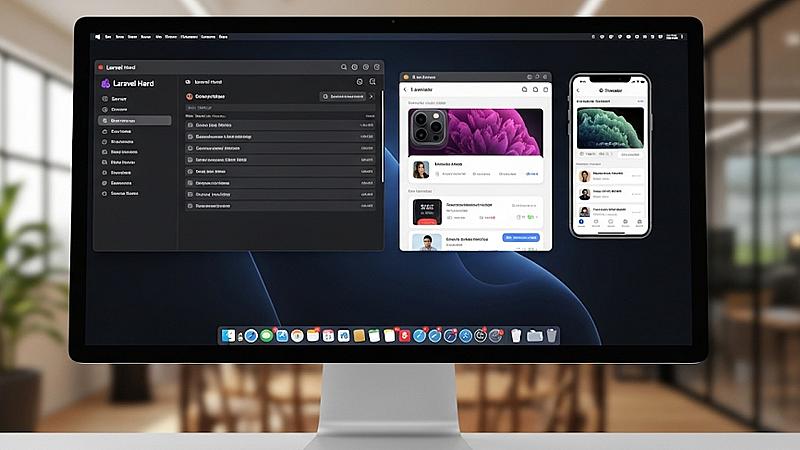So you’ve got a Laravel app running on your Mac with Laravel Herd, and now you want to see what it looks like on an iPhone or iPad without pulling an actual device out of your pocket. Good news: the iOS Simulator that comes with Xcode makes this super easy, and it plays nicely with Herd with a little bit of a setup needed. Let’s walk through it.
Step 1: Get Herd and Xcode Set Up
First things first—you’ll need two key pieces installed:
Laravel Herd
Head over to the official Herd website and grab the installer. It sets up PHP, Nginx, and all the little services you’d normally wrestle with manually.
Xcode
Grab Xcode from the Mac App Store. It’s big, so maybe start the download before making coffee. Inside Xcode, you’ll find the iOS Simulator, which is what we’ll be using.
Once both are installed, you’re golden.
Step 2: Launch the iOS Simulator
Here’s how you fire it up:
Open Xcode.
Go to the top menu: Xcode > Open Developer Tool > Simulator.
(Or just hit ⌘ + Space and type Simulator into Spotlight.)
Pick your iPhone model and iOS version under File > Open Simulator.
And boom, you’ve got a virtual iPhone right on your desktop.
Step 3: Open Your Laravel App in the Simulator
This is where Herd makes life easy. By default, Herd sets up your Laravel apps with a handy .test domain, like:
http:<span class="hljs-comment">//your-project.test</span>Inside the simulator:
Open Safari (or Chrome, if you’ve got it installed in there).
Type in your app’s .test URL.
Your Laravel app should load right up—just like it would on a real iPhone. You can now check layouts, responsiveness, and features in a true iOS environment.
Step 4: Handling SSL (for HTTPS Projects)
If your project runs over HTTPS, there’s one more step: trusting Herd’s SSL certificate inside the Simulator.
Find the certificate:
~<span class="hljs-regexp">/Library/</span>Application Support/Herd/config/valet/CA/LaravelValetCASelfSigned.pemDrag and drop that .pem file straight into the running Simulator.
On the Simulator, head to:
Settings > General > About > Certificate Trust Settings
Enable full trust for the “LaravelValetCASelfSigned” certificate.
Once that’s done, your HTTPS Laravel app will load without complaint.
That’s it!
With just a little setup, you can view and test your Laravel Herd apps inside the iOS Simulator. It’s a great way to quickly check iOS layouts, debug Safari quirks, or just get peace of mind before shipping a new feature.